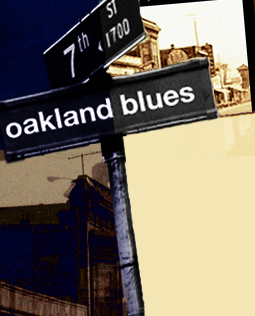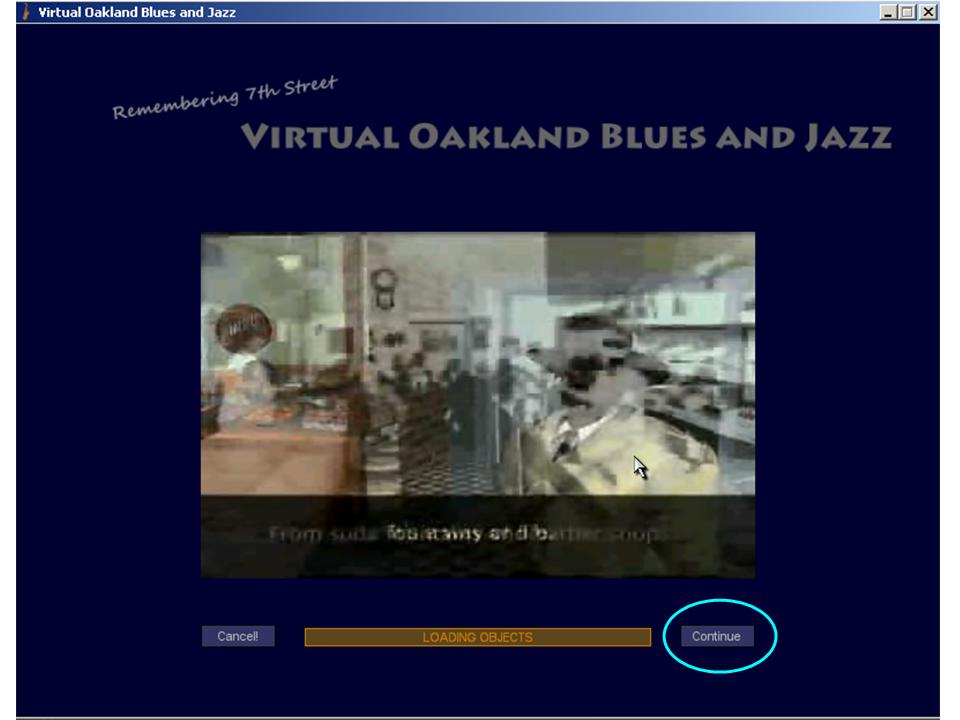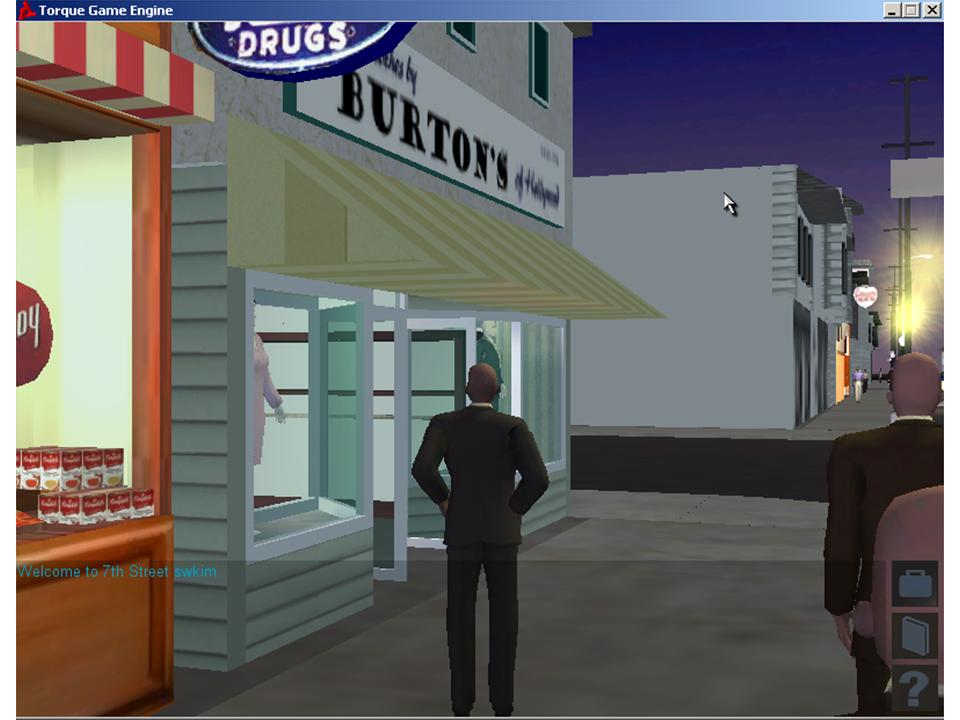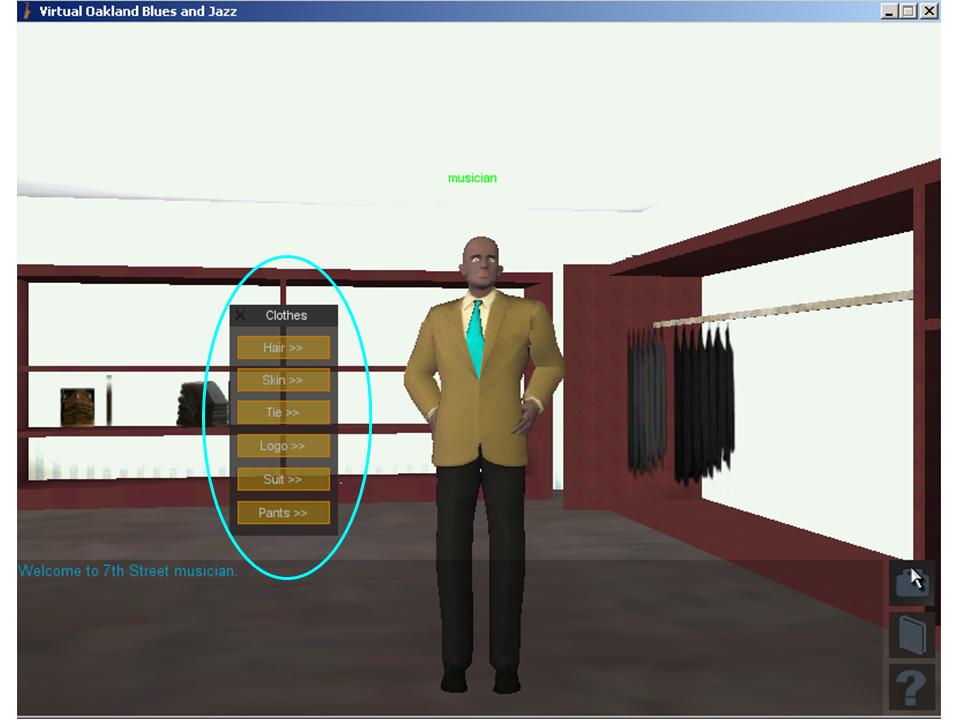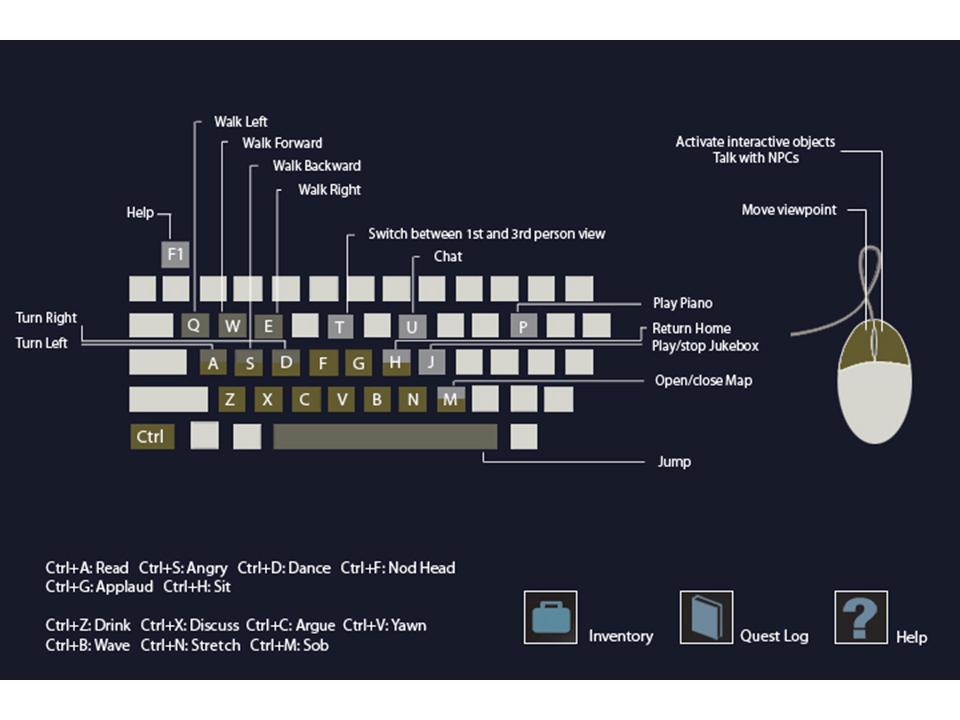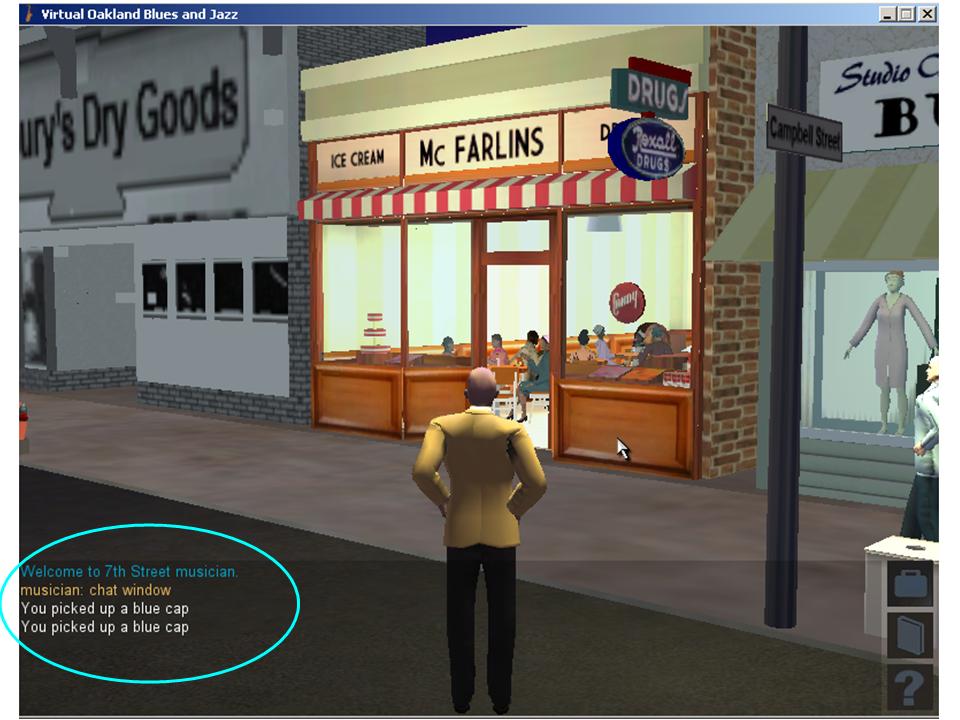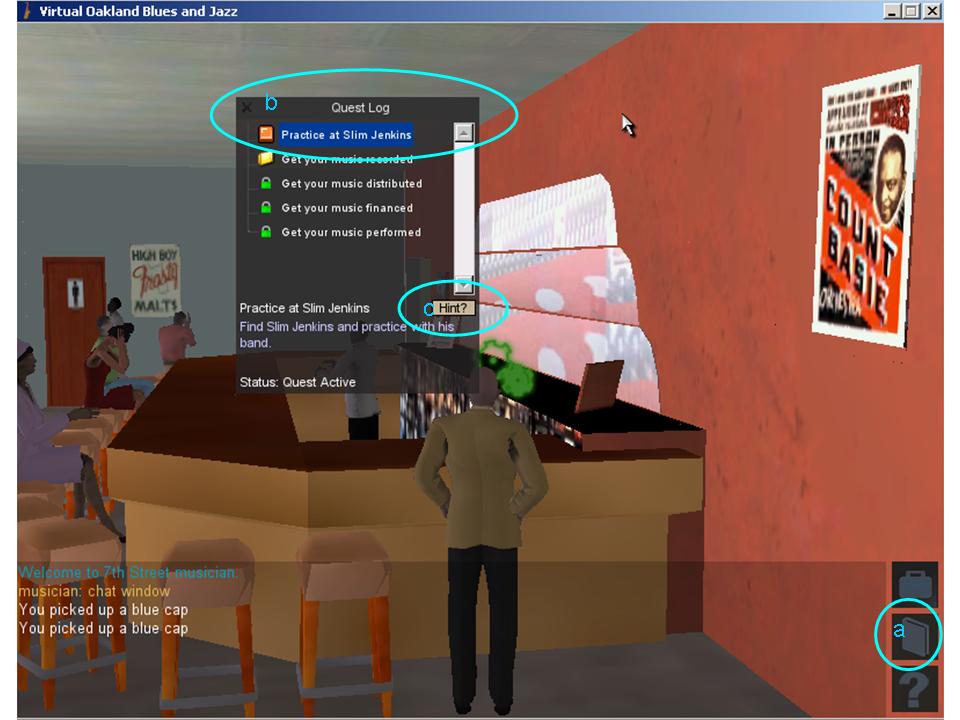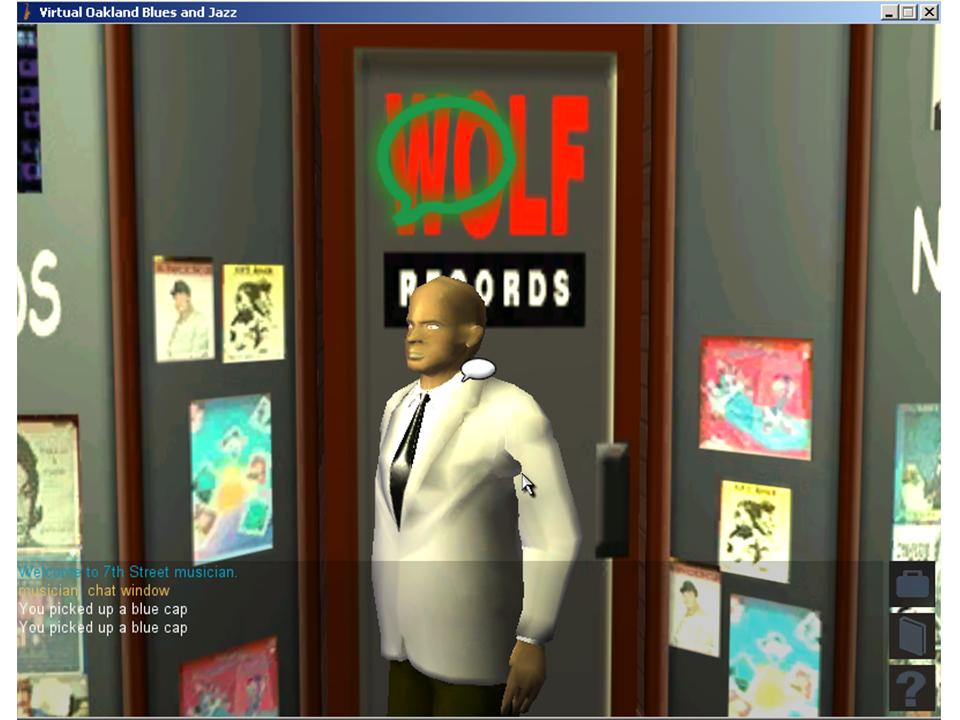Play the Game
Note: Sorry, but the game is no longer available. Below are the old instructions on playing the game so you can still get a sense of what the game was like.

Hi, aspiring musician! Welcome to jazz paradise. Do you want your music to be known? This is the place!
Meet the locals on 7th Street and they will help you find the road to success.
Watch the introductory video while the game loads.
Press “Continue” when you’re ready for your journey!
As you land in Virtual Oakland, feel free to get your favorite outfit in the Burton’s clothing store on your left.
The clothing interface appears every time you enter Burton’s Clothing Store. Change your hair style, skin, and outfit by pressing the appropriate buttons on the “Clothes” window. Be sure to close the “Clothes” window by pressing “X” on the upper left corner before getting out of the store or your activity will be hindered.
Controls and Game Interface
The game is controlled through the keyboard and the mouse. You can check out the keyboard mapping by pressing [F1] or ![]() on the lower right corner. You can move your camera by holding the left-click and dragging the mouse cursor. Right-click is used for interacting with objects and non playing characters (NPCs). Check the keyboard mapping for different actions of avatars.
on the lower right corner. You can move your camera by holding the left-click and dragging the mouse cursor. Right-click is used for interacting with objects and non playing characters (NPCs). Check the keyboard mapping for different actions of avatars.
You can interact with in-game objects (Jukebox, piano or NPCs) by right-clicking on them. Make sure they are not obstructed by other objects in view, otherwise, the right-click may not work.
If you get lost, check out where you are in the map by pressing [M]. Press [M] again will close the map.
If you get lost, or if your avatar gets stuck, you can go back to the Burton’s Store by pressing [H].
You can find updates of your status in the transparent window on the lower portion of the window. This window is also used to chat with other players. Press [U] to type a line and press [Enter] to send.
Inventory
You will collect different items during your journey.
(a) Check your Inventory by clicking ![]() on the lower right corner to see the items that you have collected. (b) Highlighting the item and (c) click “Look” to see the detail of it.
on the lower right corner to see the items that you have collected. (b) Highlighting the item and (c) click “Look” to see the detail of it.
Be sure to close the pop-up windows when you are done using them or your game control will be limited.
Quest Log
(a) Check out what you need to do in the game by clicking ![]() . This will (b) bring up the Quest Log which will show you the tasks that you need to complete on the road to success. (c) Check “Hint” to get the details of the tasks.
. This will (b) bring up the Quest Log which will show you the tasks that you need to complete on the road to success. (c) Check “Hint” to get the details of the tasks.
Conversations
Be sure to close all pop-up windows or conversations cannot be initiated.
Talk with NPCs with ![]() above their heads to get information to proceed. Right click on them to initiate dialogue.
above their heads to get information to proceed. Right click on them to initiate dialogue.
Press [T] to switch back and forth between first-person view and the shoulder view.
Enjoy your journey!